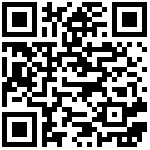View 5183
QR Code
Intro
In addition to running its own Station OS entertainment system, Station can also run a variety of operating systems. In this chapter, we will introduce how to flash Ubuntu image to TF card and run Ubuntu on Station.
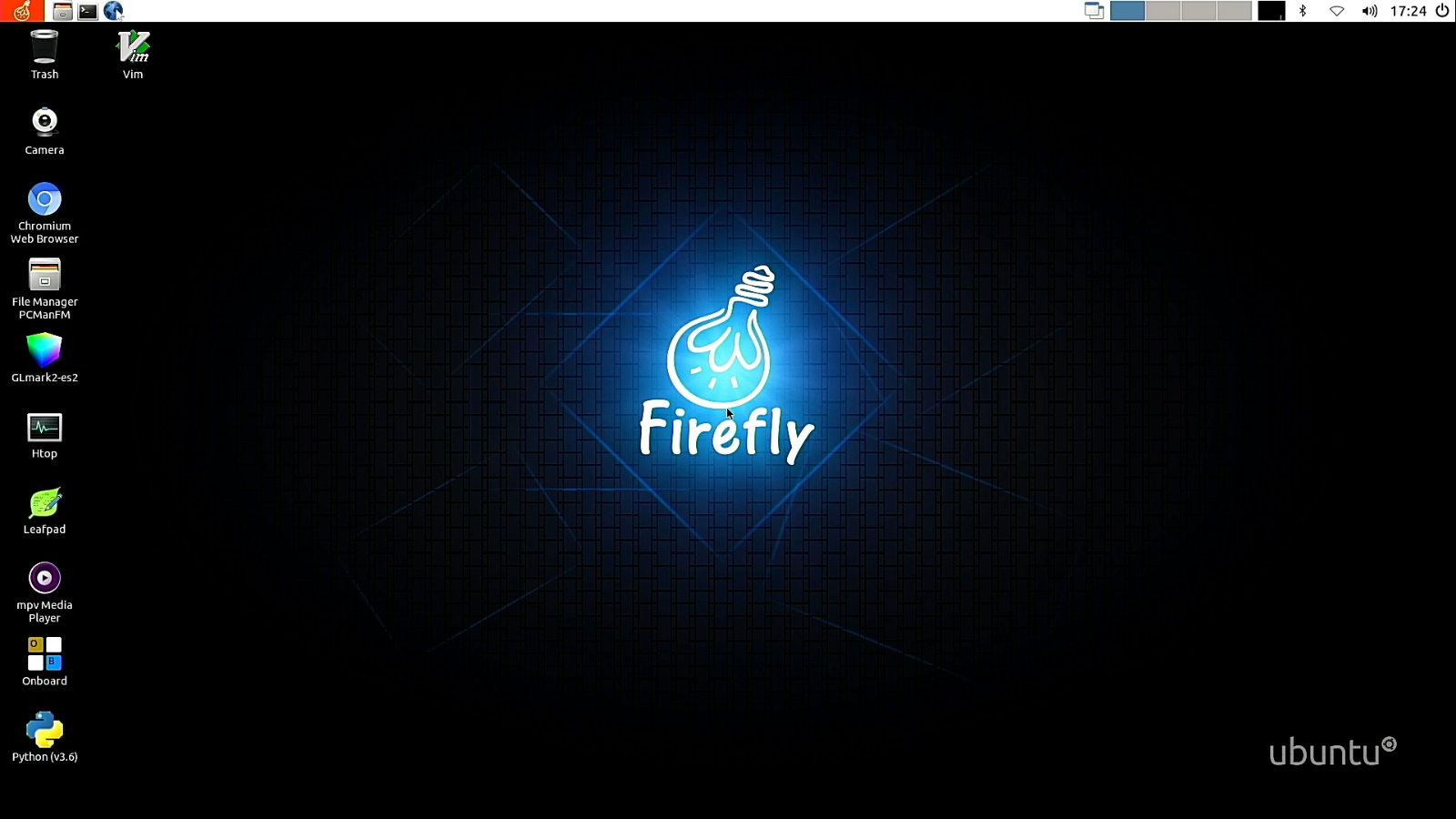
Kit
To flash image to TF card, you need:
- PC x 1
- TF card (over 8GB) x 1 (Over C10 is recommended)
- TF card reader x 1
Installation
Step 1: Download flash tool.
Log in to balenaEtcher Official Website, download the flash tool balenaEtcher according to your computer’s operating system;
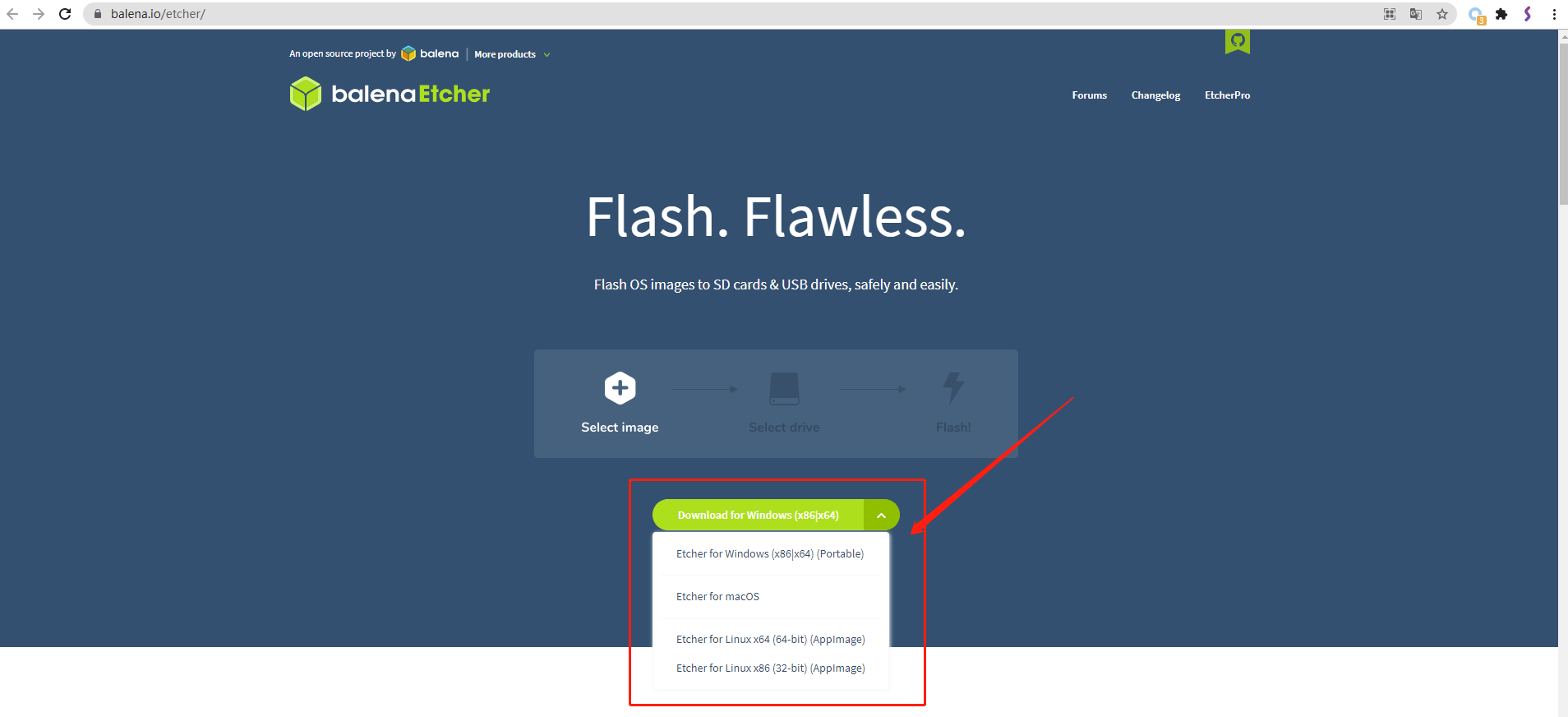
Download Ubuntu image.
Step 2: Run balenaEtcher to flash image to TF card.
- Insert TF card to card reader, and insert card reader to USB port of PC;(If you use U stick, insert U stick to PC)
- Open balenaEtcher, click Flash from file to select Ubuntu image;
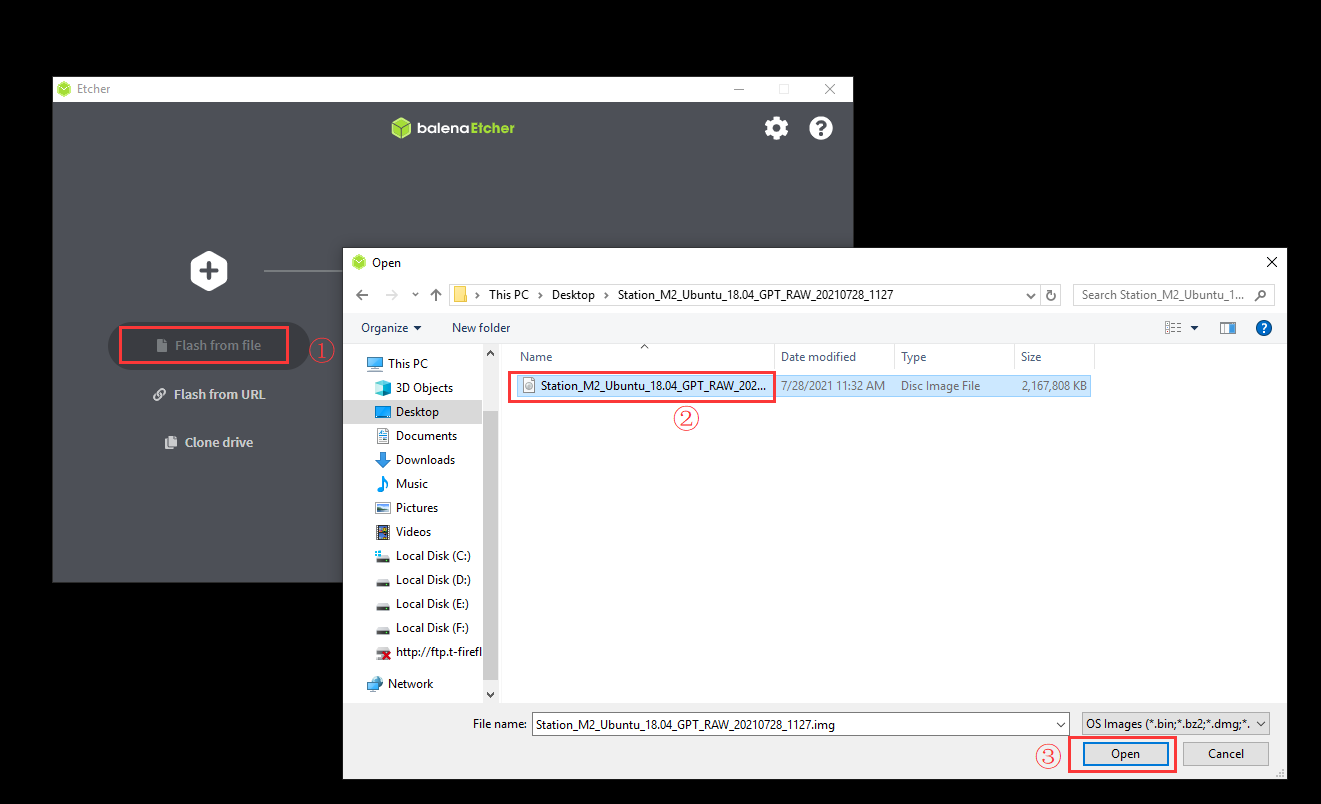
- Click Select target, select the TF card inserted to the PC;
- Insert TF card to card reader, and insert card reader to USB port of PC;(If you use U stick, insert U stick to PC)
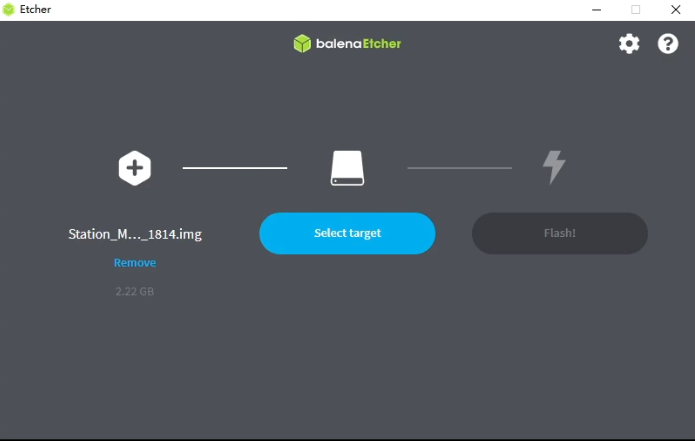
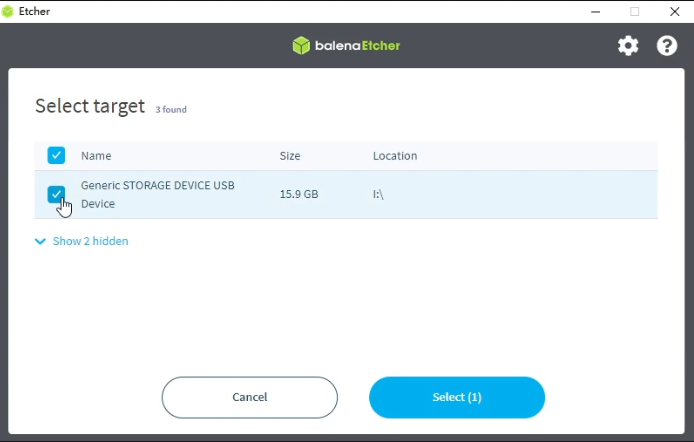
- Click Flash, wait to finish.
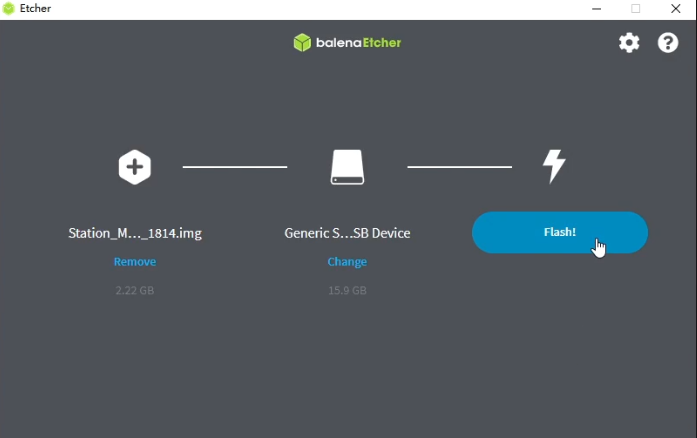
- Step 3: Power on Station PC with TF card.
- Remove card reader and take TF card out, insert TF card to TF slot of Station;
- Power on and run Ubuntu system.
Note: Initial startup will be initialized, please wait patiently to enter Ubuntu system.
Video
Check out the video to boot Ubuntu easily.