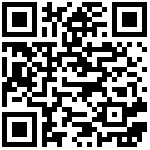View 2183
QR Code
Intro
On Station OS, besides playing Android games, you can also stream popular PC games. In this chapter, we will introduce how to use GeForce Experience and Moonlight to play high-quality PC games on Station.

Kit
- PC (with NVIDIA GPU) X1
- Station PC X1
- Input devices (Gamepad/ Keyboard and mouse) X1
Installation
Step 1: Download and install software.
- Enter All Apps-> Recommendation; install Moonlight.

- Visit Nvidia Website on your PC, download and install GeForce Experience,then login.

- Enter All Apps-> Recommendation; install Moonlight.
Step 2: Add stream game through GeForce Experience.
- Enter GeForce Experience, click Settings.

- Select SHIELD.

- Turn on GAMESTREAM.

- Select “Add” to add PC game. (Only need this step to add games after this time)

- Enter GeForce Experience, click Settings.
Step 3: Run the game on Station PC.(Need to be in the same local network as the PC)
- Open Moonlight.

- Select your PC and mark the down the PIN.

- Enter the PIN on the PC.

- Back to Moonlight, the game is added.

- Connect input device (gamepad/ keyboard and mouse) to play the game.

- Open Moonlight.
Video
Check out the video to finish setting.