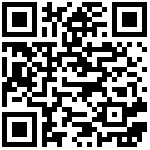Intro
OpenWrt is a highly extensible router system with a wealth of plug-ins, free to install various applications to expand different functions. In this chapter we will introduce how to run OpenWrt desktop system on Station PC.

Kit
To flash image to TF card, you need:
- PC x 1
- TF card (over 8GB) x 1 (Over C10 is recommended)
- TF card reader x 1
Installation
Step 1: Download flash tool.
Log in to balenaEtcher Official Website, download the flash tool balenaEtcher according to your computer’s operating system;
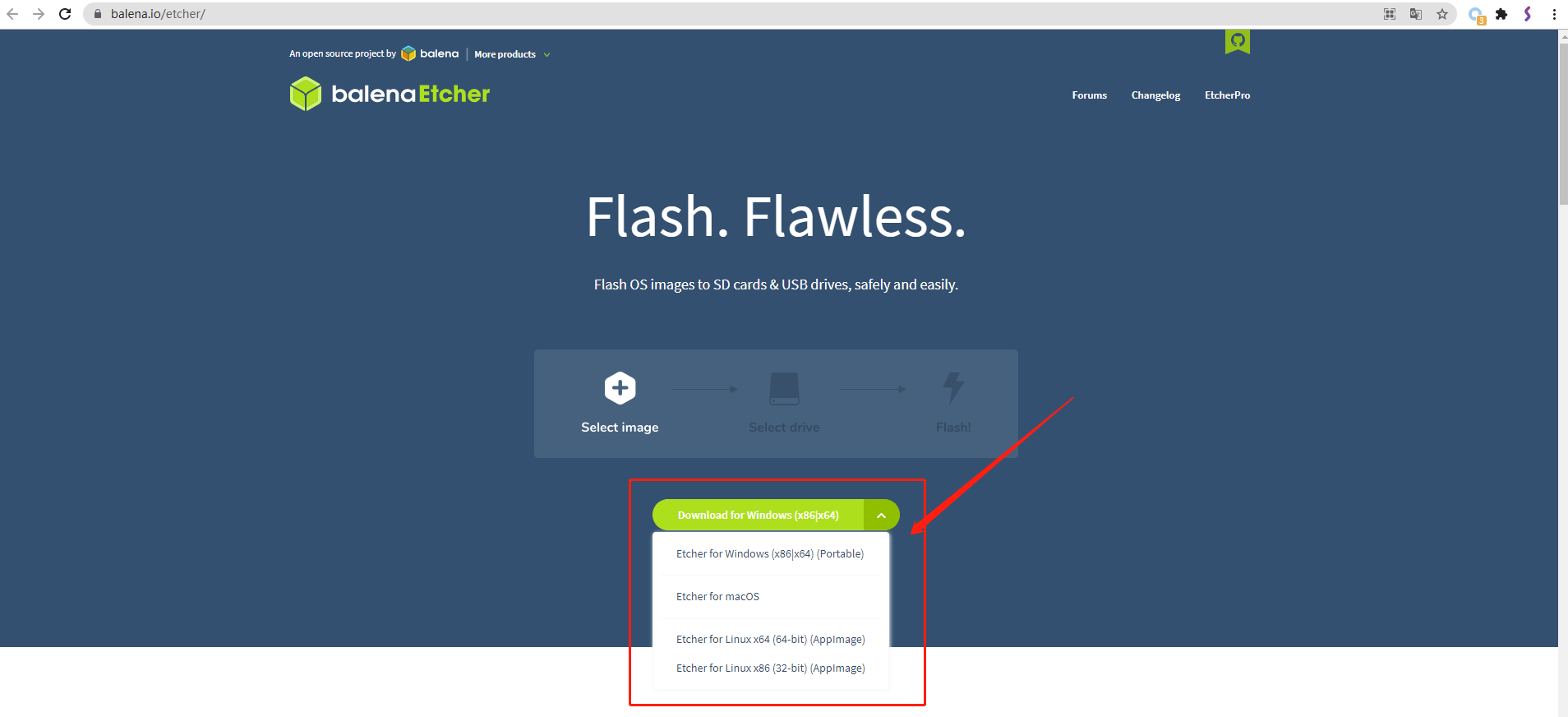
Download OpenWrt image.
Step 2: Run balenaEtcher to flash image to TF card.
Insert TF card to card reader, and insert card reader to USB port of PC;
Open balenaEtcher, click Flash from file to select OpenWrt image;

Click Select target, select the TF card inserted to the PC;

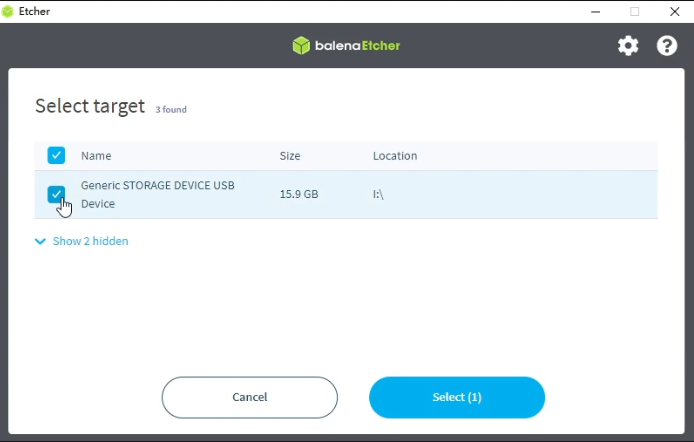
Click Flash, wait to finish.

Step 3: Power on and run the system
Remove card reader and take TF card out, insert it to TF slot of the Station PC;
Plug in a network cable (network port1 of Station P2 is WAN and port2 is LAN). After power on, you’ll see the blue light. Blinking red light indicates that you have entered the system. (no HDMI output)
You can use your PC (mobile phone or tablet) to connect to the WiFi AP hotspot named OpenWrt.
PS: How to access router interface
Use your PC (or mobile phone, tablet) to connect to the WiFi AP named OpenWrt;
Open the browser and visit 192.168.1.1 to enter the router background interface;

Fill in Username-root, fill in Password-firefly,login to set OpenWrt system.

Video
Check out the video to boot OpenWrt easily.